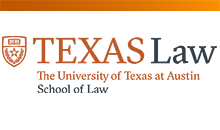General
Click on the "Log in" link on the top right of the home page to get to the login screen. Type your credentials into the "Username" and "Password" fields and click the "Log in" button to access your account.
After logging in, click on "My account". Click on the "Edit" tab. Type your current password into the "Current password" field, then type your new password in the "Password" and "Confirm password" fields and "Save".
A charge will immediately appear on your bank statement under the name "Sheridan".
Please confirm all purchases before you complete them as we are unable to provide refunds for digital content. If you need assistance with your purchase or would like to return printed materials please contact us using our Contact Us form or you may email us at accounting@law.utexas.edu.
In accordance with applicable law, we collect tax in all states. Sales tax is applied to the total amount of the order and is based on the shipment's destination state and local sales tax rates. Applicable sales tax is charged for electronically delivered products where required by local law. These items are considered to be shipped to the address that your order was billed to.
In accordance with applicable law, we collect tax in all states. Sales tax is applied to the total amount of the order and is based on the shipment's destination state and local sales tax rates. Applicable sales tax is charged for electronically delivered products where required by local law. These items are considered to be shipped to the address that your order was billed to.
If your order has been charged tax and you are a tax exempt organization we will refund the tax portion of your purchase if we receive the request and all necessary paperwork within 30 days after an order was placed. To apply for a refund of the tax portion of your order please follow the procedure below:
- Place your order.
-
Forward a copy of the received invoice along with ta copy of your tax exempt certificate to:
- Email: estorecancel.sbi@sheridan.com - Attn: Tax Exempt
- Fax: 734.385.1689 - Attn: Tax Exempt
- Once your tax information is received, a refund will be issued for the taxes if the order meets the requirements for tax exemption.
Online eBooks
Our online reader allows you to access your materials on any internet-enabled device including tablets, smartphones, desktops, and laptops. Offline access is available, but no downloads are required!
- Fast, easy navigation
- Linked table of contents and bookmarking
- In-text and marginal note taking
- Highlighting of text, graphs, and images
- Keyword search within text and notes
- Note and bookmark organizer
- Built-in dictionary
- Offline access to most titles
- Printing options on most titles
- Flashcard creation
- Personalized study guide
- Collaboration and note sharing
Please use our Contact Us form for all technical-related questions. A representative will respond to your question within 24 hours. You may also use the contact form within the eReader.
Many users find our Text-To-Speech (TTS) quite helpful as another way to ingest reading material.
To access this feature, click the ear button in the bottom right and it will launch your Text-To-Speech controls.
Volume control
Increase or decrease the volume by moving the volume slider up or down. Clicking the icons to the left and right of the slider will decrease or increase the slider value by one.
Audio controls
Use the "Play"/"Pause" buttons to start and stop the Text-To-Speech at any time or jump forward or backward 10 words with the circular arrow keys.
Voice and rate controls
Finally, you have the ability to change both the voice and the rate to truly cater the experience to your specific needs. Choose from 50 different voices and 7 different speeds that range from .5x to 3x.
Read aloud from here
If you'd rather start reading in the middle of the page, you can use the "Read Aloud from Here" feature. Select the text in the book where you would like to start reading and click "Read Aloud from Here". Our Text-to-Speech software will launch the Text-to-Speech controls and handle the rest.
Our online reader offers a printing function where users can select a page range to print. 25% of the eBook can be printed.
How to print
Navigate to the upper right-hand portion of your screen and select "Additional Options" (three vertical dots) and select "Print Pages to a PDF" to begin.
Choose the page range for your print job under the drop-down menus and select "Add".
The page range will display in the "Print Queue". You may opt to include any notes or highlights by checking the box shown below.
Select the "Print to PDF" button in the bottom right corner.
Confirm that you would like to print the material by selecting "Print".
Then select the "Print to PDF" button in the bottom right corner.
Confirm that you would like to print the material by selecting "Print".
A pop-up window will display showing the progress.
Once the download is complete, your "Print History" will be displayed.
Select the print icon and you will be directed to the file to print your material.
Our eReader offers an offline function where users can select a page range to cache within their browser for when wifi is not available. 100% of the eBook can be read offline. This is not a downloadable eBook.
Activating an offline session
You must have an internet connection while activating offline mode. The content downloads to your browser cache. From there, you can then access your content through the unique link without a network. Clearing your browser cache may disrupt your offline access.
Once you have determined your book's offline allowance, you can create an offline session. Navigate to the upper right-hand portion of your screen and select "Additional Options" (three vertical dots) and select "Download for Offline" to begin.
Select the download icon of the section you would like to take offline. When the download is complete, you will receive a notification on the lower left-hand corner of the screen titled "Success".
To access the offline session, navigate to the "Contents" icon in the upper right-hand corner. Select the section that displays "Available for Offline".
You may end your offline session at any time. Navigate to the offline menu and select "Clear Downloads" for all or select the delete icon to clear a specific section. After that, you can activate a new offline session!